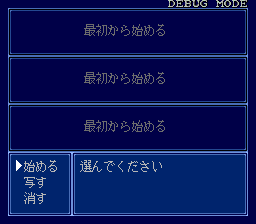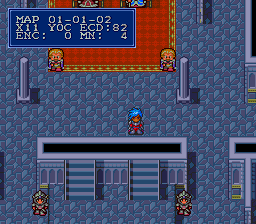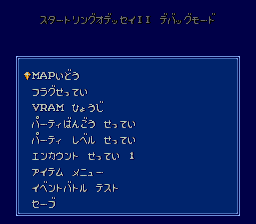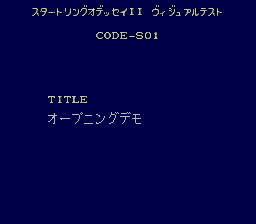Difference between revisions of "Startling Odyssey II: Maryuu Sensou/Hidden content"
From NEC Retro
(Created page with "{{back}} ==Debug mode== {{HiddenContent | image1=StartlingOdysseyII SCDROM2 DebugMode1.png | image2=StartlingOdysseyII SCDROM2 DebugMode2.png | image3=StartlingOdysseyII SCDR...") |
m (→Debug mode) |
||
| Line 6: | Line 6: | ||
| image2=StartlingOdysseyII SCDROM2 DebugMode2.png | | image2=StartlingOdysseyII SCDROM2 DebugMode2.png | ||
| image3=StartlingOdysseyII SCDROM2 DebugMode3.png | | image3=StartlingOdysseyII SCDROM2 DebugMode3.png | ||
| − | | desc=When the [[Ray Force]] logo animation begins at startup, quickly press | + | | desc=When the [[Ray Force]] logo animation begins at startup, quickly press {{I}} {{II}} {{Right}} {{Left}} {{Up}} {{Down}} {{I}} {{II}} {{Run}}. A sound will confirm correct entry, and "Debug Mode" will appear in the top-right corner of the file select screen. |
During gameplay, press {{Select}} to display a status window that contains the map number and the player's current coordinates. Press {{Select}} again to access a debug menu with various features such as a map select, flag editor, VRAM viewer, and battle test, among other options. | During gameplay, press {{Select}} to display a status window that contains the map number and the player's current coordinates. Press {{Select}} again to access a debug menu with various features such as a map select, flag editor, VRAM viewer, and battle test, among other options. | ||
Latest revision as of 10:33, 28 February 2022
- Back to: Startling Odyssey II: Maryuu Sensou.
Debug mode
When the Ray Force logo animation begins at startup, quickly press Ⅰ Ⅱ → ← ↑ ↓ Ⅰ Ⅱ RUN . A sound will confirm correct entry, and "Debug Mode" will appear in the top-right corner of the file select screen.
During gameplay, press SELECT to display a status window that contains the map number and the player's current coordinates. Press SELECT again to access a debug menu with various features such as a map select, flag editor, VRAM viewer, and battle test, among other options.
Visual test
When the Ray Force logo animation begins at startup, quickly press ↑ ↓ ↑ ↓ Ⅰ Ⅰ Ⅱ → ← RUN .
Force System Card error screen
While Startling Odyssey II's System Card error screen normally appears if the wrong System Card is being used, it can be forced to appear even with a Super System Card inserted by holding ↑+Ⅰ+Ⅱ+ SELECT while booting the game at the BIOS screen.
References
| Startling Odyssey II: Maryuu Sensou | |
|---|---|
|
Main page | Maps | Hidden content | Magazine articles | Reception | Compatibility
| |